|
Setup instructions
1.
Download the installation pack
:
version 6
- QstatLabENG6-Setup.exe
(21
MB) or
previous versions -
info@qstatlab.co.uk.
If
you use
Internet
Explorer you will be
asked if you want to run the program, to save it to your hard
drive or to cancel the download. We recommend that you save the
file. For your convenience you can choose to save the file on
your Desktop, when asked for location.
The installation will run
correctly only from a Windows account that has administrative privileges. Once
installed, standard users will be able to launch it.
2.
Run the downloaded file
by double
clicking its icon and follow the instructions. The downloaded file’s icon may
look like this. Important!
Windows Vista, Windows 7 and Windows 8 users should launch this by using the
righclick on the icon and seleting the 'Run As Administrator' option.
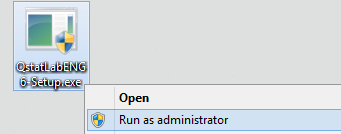
3. Beginning the
installation:
Confirm 'YES'
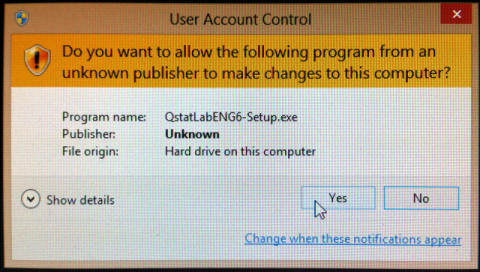
Click Setup
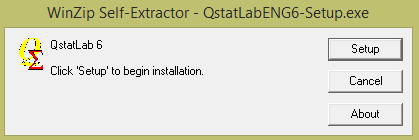
4.
The following dialog will appear:
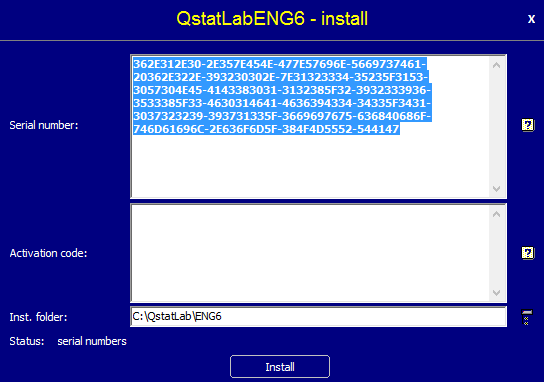
5.
Select the serial number.
If
the code is not selected, use
the right mouse button in the field with the serial number and choose “Select
all”
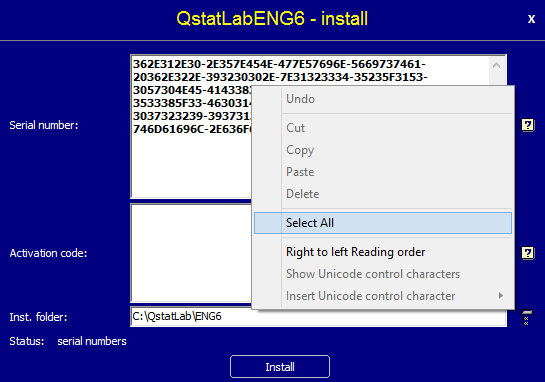
6.
Copy to the clipboard.
Click in the field with the serial number using the right mouse button. Select
“Copy” to copy the selection in the clipboard
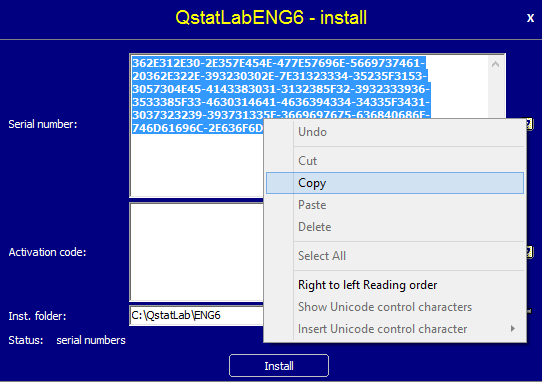
You can now close the above window by clicking the “X” button in the top right
corner
7.
Send this number together with the following information to
:
activation@qstatlab.co.uk
-
Name and surname;
-
Company name and
address;
-
Telephone number
/ Email address;
-
Title of the
course
-
Serial number;
To avoid typos, we recommend that you use Copy and Paste to enter the serial
number:
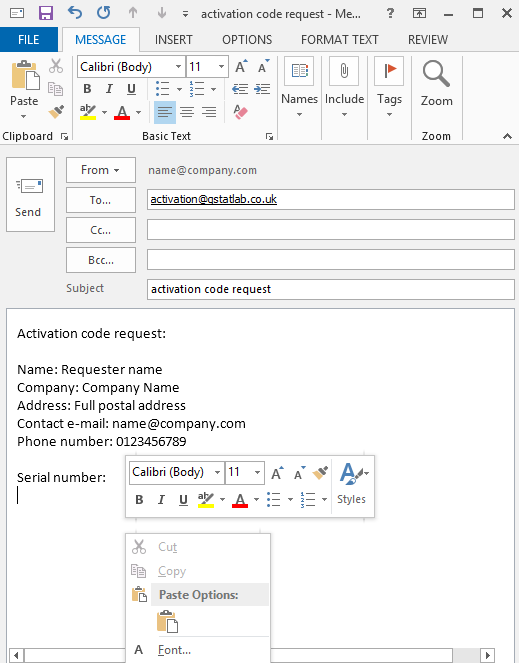
This is an
example of how the message to us may look like:
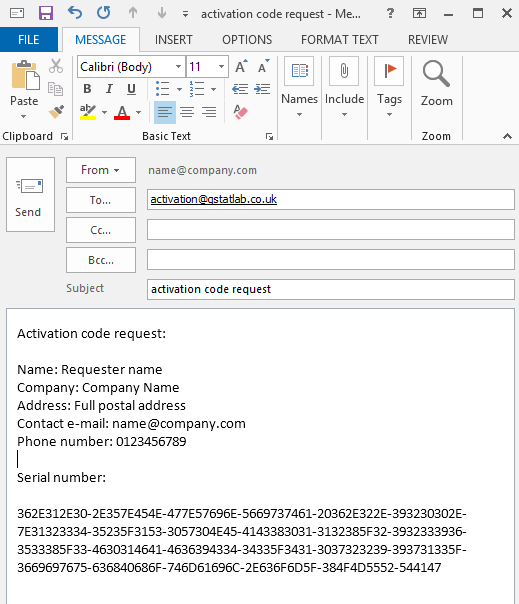
8.
Enter the activation code.
We aim to respond with an activation code with in 24 hours of receiving your
request. After you receive it, paste it to the "Activation code" box.
Mark/select the code using your mouse, click the right button and choose the
Copy function from the menu. Your activation code is now copied to the
clipboard. Start the installation of QstatLab and paste this code in the
“Activation code” field:
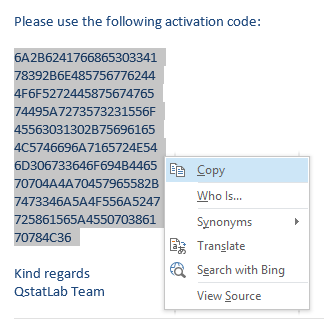
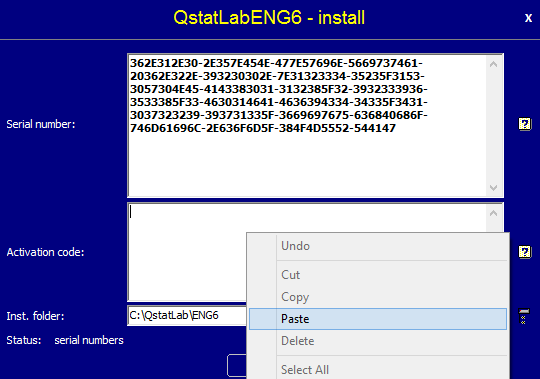
9.
Install QstatLab.
Click the “Install” button. When the installation is completed, the button
caption will change to “Close”
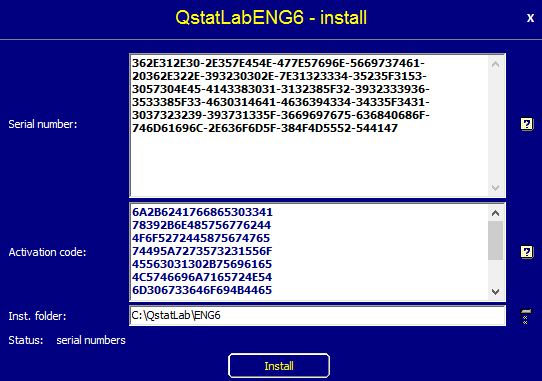
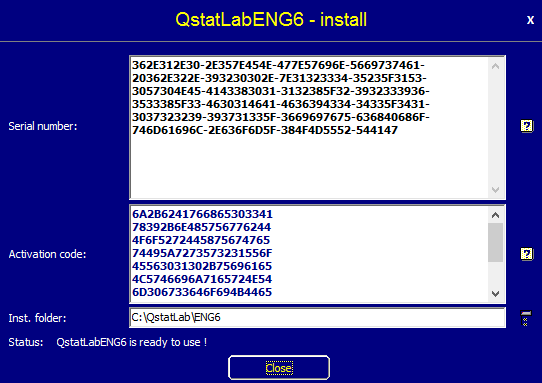
10.
You can start the program using the icon which has appeared on your desktop.
Important!
Windows
Vista, Windows 7 and Windows 8 users should launch this for the first time only
by using the righclick on the icon and seleting the 'Run As Administrator'
option.
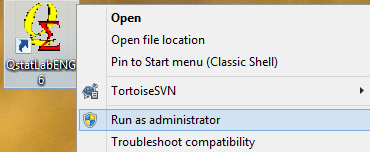
11.
Licence to use the program
–
By receiving the activation code you receive the right to use the program
QstatLab until the date specified by our agreement, under the term specified
here. QstatLab will start to warn you 15 days
before licence expiry date. You can renew your licence by contacting the
QstatLab team
12.
Removing the program.
To
uninstall QstatLab, use the following utility Start/Programs/QstatLab/ENG6/uninstall.
--------------------
Please do not hesitate to
contact us if you have queries regarding installation in standalone or networked
environments.
|